How to remove a connection on LinkedIn
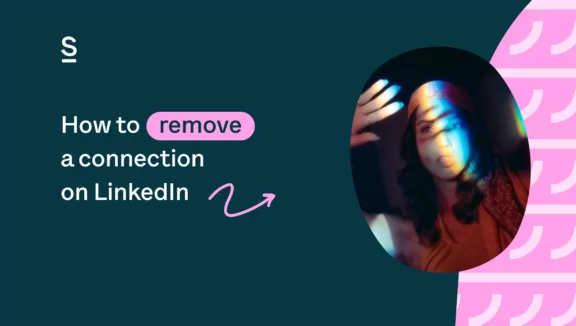
Getting spammed or ready to move on? Here’s how to remove connections on LinkedIn that no longer serve you.
LinkedIn is a networking platform, so it’s normal that a connection or two may not turn out to be beneficial. If you realize a LinkedIn connection is no longer the right fit, you can easily remove them.
People use this platform for connection and networking, and in most cases, LinkedIn brings people together. However, if someone is being abusive, spamming you with content, or simply not someone you need to connect with, it may be time to say goodbye. Read on for a full guide on how to remove connections on LinkedIn and why you might want to do so.
How to remove connections on LinkedIn and why you might want to
Before we dig into how you can actually remove someone, let’s run through why you might want to remove a LinkedIn connection in the first place.
In a perfect world, every contact you make (both virtual and in-person) would be a valuable one. Unfortunately, that’s not always how it goes. These are some of the reasons a connection might not be the right fit:
- They’re spamming you or overloading you with emails.
- They’ve added you to a marketing or email list without your permission.
- They’re harassing you or behaving rudely.
- They’re violating LinkedIn’s terms.
- They’re asking you for free stuff or favors.
- They’re making you feel uncomfortable.
How to remove a connection on LinkedIn
Here’s a step-by-step guide on how to remove connections on LinkedIn. There are actually two ways to do so:
How to remove connections on LinkedIn from your connections
1. Click the “My Network” icon at the top of your LinkedIn homepage.
2. Click “Connections” on the left.
3. Click the “More” icon next to the connection you’d like to remove, then click “Remove connection.”
4. Click “Remove” from the Remove Connection pop-up.
How to remove a LinkedIn connection from their profile
1. Go to your connection’s profile.
2. Click the “More…” button in the introduction section.
3. Click “Remove Connection.”
Things to know when removing a LinkedIn connection
Note that when removing a connection on LinkedIn via your mobile device, it’s best to do so from their profile.
The connection you remove won’t be notified. Recommendations and endorsements between you and your connection will be revoked without the possibility of restoration after the removal.
Remember, removing a connection doesn’t block someone. If you’re having a serious issue with a connection on LinkedIn, you may want to take things a step further by blocking them. This guide tells you exactly how to block someone on LinkedIn.
When to rethink your LinkedIn connection strategy
If you’re constantly Marie Kondo-ing your connections (and it’s not just an occasional removal), you may want to rethink your connection strategy. Remember, quality should be valued over quantity. If you’re removing people on a regular basis because they’re constantly doing things you don’t like, your strategy may be all wrong.
An occasional spring cleaning binge is one thing, but creating a professional circle of contacts is about conversations, not just connections. LinkedIn isn’t like Facebook or Instagram, where having more friends or followers may lead to immediate success.
LinkedIn is a professional networking site, and in order to help your business grow, you need to interact in positive ways with your connections. This means focusing on the right ones, not just anyone and everyone. If you find yourself removing LinkedIn contacts often, focus on adding more qualified connections and focusing on helping those connections grow, which can lead to forming meaningful business relationships and continued professional success.


