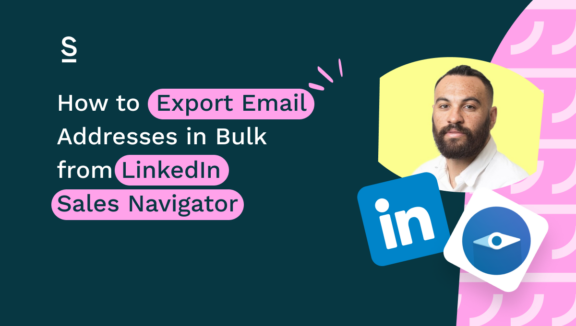How to Export LinkedIn Contacts to Pipedrive
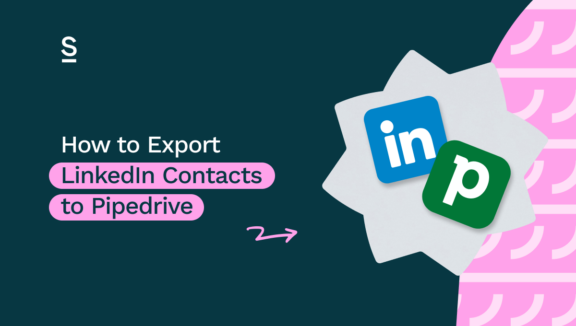
Only 37% of sales professionals strongly agree that their organization fully utilizes their CRM. That’s a lot of businesses not properly using the most powerful tool they have.
One of the tasks that can really get in the way of peak efficiency is having to update your CRM manually. It’s time-consuming and prone to human error.
Luckily, you don’t have to do this manually – there’s a LinkedIn Pipedrive Integration that allows you to export LinkedIn contacts to Pipedrive and enrich them with additional contact information at the same time.
In this guide, we’ll show you how to export your LinkedIn contacts to Pipedrive.
Key highlights:
What is Pipedrive CRM?
Whereas some CRMs try to have a wide suite of tools for different teams (marketing, sales, customer support, etc), Pipedrive specifically focuses on being the best CRM for sales. This makes it perfect for small businesses who are looking to step up their sales without breaking the bank.

Understanding the LinkedIn Pipedrive Integration
By connecting LinkedIn to Pipedrive, it’s easier for sales teams to add leads to the CRM and they can rely on the data as it’s kept up to date thanks to Surfe’s LinkedIn integration.
It will save you time on admin, improve the response rate of your outreach, allow you to close more deals, highlighting you as a champion on your team.
Prospecting
LinkedIn is the perfect place for prospecting, as there are hundreds of millions of professional contacts that can be filtered. Once you’ve got a list of qualified leads, you can export it to Pipedrive with one click.
Enrichment
Surfe’s intelligent enrichment cascade allows you to find the professional, validated email addresses of your contacts without leaving LinkedIn. Surfe gives you access to the most powerful databases globally (Apollo, Dropcontact, RocketReach, Hunter) to find the right email, and checks that it’s active so you don’t waste any time.
Outreach
Surfe allows you to insert message templates into LinkedIn messages in one-click and it also syncs all of your conversations into Pipedrive, so you always know where you are in the journey. But if you’re using another tool for your outreach like OutreachIO, Salesloft, or Gmail, you can add them to your cadences or send an email without even leaving their profile.
Insights
Surfe provides you insights on your sales activities on LinkedIn. For example, if you send a message template to 100 contacts on LinkedIn, Surfe will tell you the average response rate so you can compare the performance of each template. We’ll also give you data on the performance across your team such as how many contacts they’ve added to Pipedrive, how many enrichments they’ve made, and more.
There’s no need to change tabs or browsers, no need to grab a notebook, and everything is saved automatically to your CRM. Connecting LinkedIn to Pipedrive can give your team around 2 days back per week.
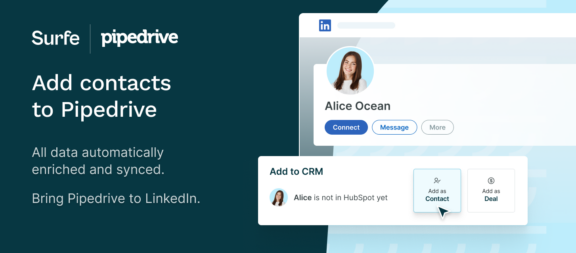
Case study: How MoovingON saved 118 hours of manual data entry a month
MoovingON helps start-ups manage their cloud-availability. A 24 hour service, it’s vital that they understand exactly where their relationships with clients are at any given time. Updating Pipedrive manually after each client interaction used to take hours, until they started using Surfe to do it automatically.
What’s more, Surfe eliminated any human error, which could have jeopardized critical business relationships.
The ROI from MoovingON using Surfe to add contacts to Pipedrive was:
- 118h+ saved each month on manual data entry
- 1860+ conversations synced with Pipedrive
- 90+ deals updated directly from LinkedIn
- Increased data accuracy and elimination of human error
How to Connect Pipedrive to LinkedIn
Here’s a step-by-step guide on how you can connect your LinkedIn account to your Pipedrive CRM.
Step 1: Sign up for and install Surfe on your Google Chrome browser. Surfe will automatically open LinkedIn for you, click ‘get started’.
Step 2: You’ll be asked which CRM you want to connect – just select Pipedrive.
If you’re the first person on your team to connect to Surfe, you’ll need to have admin rights. If you’re not an admin, you can ask an admin to connect to Surfe first so that it will work for you. Alternatively, ask the admin of your CRM to temporarily grant you admin access. This will allow you to connect and you can revert back to your usual access after.
And that’s it! From here, you’re ready to start exporting contacts from LinkedIn!
How to export email addresses of your LinkedIn contacts to Pipedrive
Once you’ve got LinkedIn and Pipedrive connected, you can start finding the professional, validated email addresses of your contacts and exporting them to Pipedrive in one click without any manual data entry or tab switching.
To find an individual email address, simply head to that LinkedIn profile and hit ‘Add as Contact’. This is going to automatically add the contact to Pipedrive, along with all of their contact data, including name, company, position, time in company, etc.
Then, you’ll see a new button appear that says ‘search’. Hit this and watch as the magic happens and we find their email address in seconds.
There’s also a setting we recommend you activate in the Surfe Dashboard that means we’ll automatically search for the email address when you add them to the CRM, without having to click ‘search’. This is also going to allow you to export emails in bulk from LinkedIn Sales Navigator.
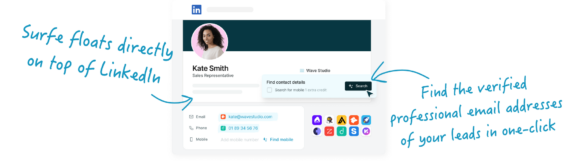
How to export email addresses to Pipedrive in bulk from LinkedIn Sales Navigator
When you see how quickly you can find the email addresses of your entire lead lists and export it all to Pipedrive, you’re going to be blown away.
Step 1: Open your lead list and select the contacts you want to export.
Step 2: You’ll see a new button that Surfe has added that says ‘Export to CRM’. Click it…
And that’s it! You’ll see a panel in the corner telling you the progress of your export and Surfe will continue exporting all of these in the background while you focus on a less admin intense task.
Top 5 benefits of connecting LinkedIn to Pipedrive with Surfe
Export contacts at scale with one click
Surfe allows you to add LinkedIn profiles to Pipedrive in one click. But if one click isn’t fast enough for you, Surfe lets you export whole lead lists from LinkedIn Sales Navigator straight to your CRM with just one click, saving dozens of hours of manual data entry and jumping between tabs.
All email databases in one
Surfe utilizes multiple email finder databases in one, so you don’t need to have multiple accounts, or run multiple searches to find the contact information you need. With Surfe, you’ll automatically get access to Apollo, Dropcontact, RocketReach, and Hunter, but you can also add up to 15 of your favorite enrichment tools via API.
Higher email find rate
Because Surfe has so many databases at its disposal, we have a 93% success rate when it comes to finding email addresses on LinkedIn, so you can always find the right decision maker to speak to.
Validated emails
Once Surfe has found the email address of a new contact, it verifies that their email account is still active, so you know your outreach won’t go unheard.
Keep your CRM up to date with contact alerts
Surfe automatically scans the contacts in your CRM each day and compares them to LinkedIn. If we notice any of the contacts have a new position or have changed company, we’ll let you know so you can update the CRM and we will, of course, help you find their new email address.
Let’s Wrap It Up!
Integration of LinkedIn with Pipedrive CRM through Surfe is the first choice for streamlining the process of transferring and enriching contact data. By bringing your CRM to where your sales happens, you reduce the administrative overhead and allow sales teams to focus more on building relationships and closing deals. Why did nobody think of this before?!
LinkedIn has an enormous network of professional contacts and Pipedrive is built specifically for managing the relationships you have with Pipedrive. When Surfe brings them together, it’s a match made in sales heaven! You can enhance outreach efficiency and maintain data quality, driving productivity and growth.
So, what is there to do now except for get the Chrome extension installed and test it out for yourself? It’s free for 2 weeks and doesn’t require any setup or credit card.
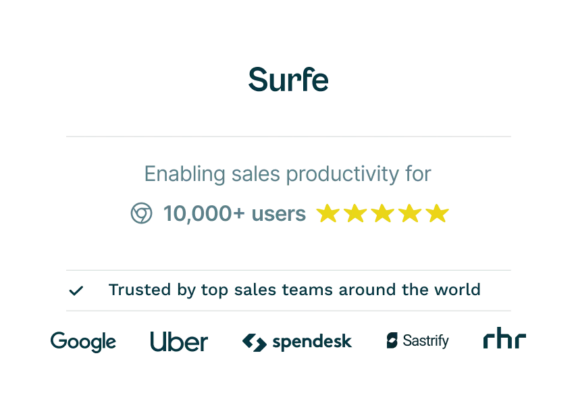
Save time on admin with Surfe
Make sales make sense when you export enriched contacts to Pipedrive in one click. What used to take hours, now takes seconds. 20 free email finder credits on sign up.
FAQs about exporting LinkedIn contacts to Pipedrive
Can I use LinkedIn as a CRM?
LinkedIn isn’t a CRM, but it can be a fantastic tool for growing a CRM system, like Pipedrive. You can use LinkedIn for prospecting and networking, and find leads who you can then add to your CRM.
Is Pipedrive the right CRM for me?
Pipedrive is a CRM built with a focus on sales. You may not need certain functionality that other CRMs offer, instead wanting to focus on a simple, effective system that’s easy to train your team to use. Pipedrive is highly rated, and has the ability to work with different tools and platforms, like Surfe.
What are the benefits of having platforms integrated with my CRM?
When your source of data (LinkedIn) is integrated with Pipedrive, the more centralized your data becomes.
If all your data and contact information is stored in one place (Pipedrive), maintained by multiple platforms, without the need for manual updates, you’ll have far more free time to focus on sales.
What data can I export from LinkedIn to Pipedrive?
You can export any information that is readily available on a contact’s LinkedIn profile: name, company, role, linkedin url, etc. However, without a tool like Surfe, you then need to take that data from your export, and manually upload it to Pipedrive.
How to export lead lists from LinkedIn Sales Navigator to Pipedrive?
With Surfe, you can export lead lists from LinkedIn Sales Navigator directly to Pipedrive. You just need to have Surfe installed on your Google Chrome browser, and you can run an email finder at the same time as you’re exporting your contacts into Pipedrive.