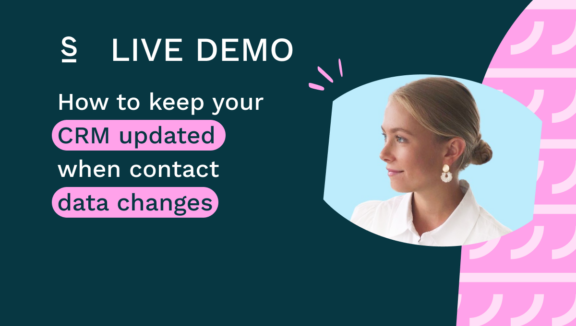How to keep your CRM updated when contact data changes
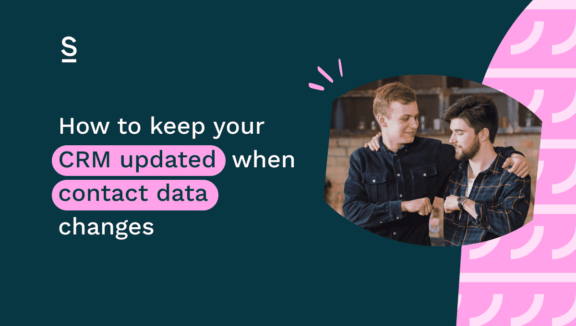
Studies estimate that businesses lose an average of 12% of their revenue annually due to ineffective data management.
Your CRM is full of contacts and associated data, but every month, some of those contacts change jobs, move to a new company, or change contact details.
In fact, according to HubSpot, CRM data naturally degrades by about 22.5% every year.
So if you have 10,000 contacts in your CRM today and you don’t take any precautions to avoid data decay, in one year, almost a quarter of those contacts will be outdated.
In this article, we explain why your CRM data is decaying, how this is affecting your revenue, and what you can do immediately to fix the root cause of the problem.
Key highlights:
Why your CRM data is becoming outdated
Depending on your role and your business model, you spend anywhere between 5-15 hours per week prospecting and adding decision makers to your CRM. Does it not seem a shame that all that time spent adding leads to your CRM is wasted if nothing is being done to maintain the data? By the time you get around to your outreach or follow up, a huge chunk of those contacts are going to be outdated. But why?
Well there’s a whole bunch of reasons, but these are the most common ones:
Your contact’s changed position or company
This is by far the largest cause of data decay. It’s simple. People change companies, they move to different teams, they get promotions, they relocate – their professional situation changes, but your CRM data doesn’t keep up.
What use is reaching out to a contact and finding out they haven’t worked on that team for 3 months? It’s not a good look and the deal sinks before it has ever been given a chance.
Even worse, the contact isn’t even at that company any more, meaning they don’t use that email address anymore, and your email just bounces straight back. All that time spent on prospecting and perfecting your initial outreach only for you to be back at square one because you didn’t keep your CRM data fresh.
Your tech stack is fragmented and your tools are not cohesive
Take a look at your working week and think about the total number of tools you’re using on a weekly basis. In addition to your CRM, you’re likely using several data enrichment tools, sales enablement or outreach tools, analytics and tracking tools, and a whole bunch more.
All of those tools are editing or creating data, whether it’s about contact’s, outreach, or something else. So if those tools aren’t working well together, it’s easy for your CRM to start lagging behind and become out of data.
How data decay affects revenue
Data decay is slowing you down and losing you deals. Until every contact in your CRM is complete with correct data, it’s almost a certainty that you’re losing deals because of it.
A crucial part of the sales process is the ability to identify decision makers, create and nurture relationships with them, and deploy effective and engaging outreach.
How are you supposed to do that if you’re not 100% of their position, company, or contact details?
You can’t…
One of the most common issues with data decay is that it makes outreach impossible.
Let’s say you have a cold outreach list of 1,000 contacts that you want to send cold emails to. If you haven’t updated those CRM contacts in a year, there’s a good chance that 225 of those emails just bounce straight back.
Even if you have their correct contact details, it can be a nightmare clicking send on an email address and realizing you used a tool to personalize their {current_comany} but your CRM wasn’t updated and you accidentally mentioned a previous employer. It’s going to take a lot to save the deal after that.
But it goes much further than their contact details, name, and employer. What if you’ve not updated the company’s size, rebranding, next round of funding, or some of the other details?
It’s easy to see how data decay can impact how many leads you generate, how many deals you close, and ultimately impact revenue.
How to automatically keep your CRM data up-to-date, 100% of the time
If a contact did change position or move to a new company, how would you check? Well, you’d go to their LinkedIn profile, wouldn’t you? So what if there was a way for that to happen automatically? A tool that automatically compares the contact data in your CRM with LinkedIn every day and lets you know when something doesn’t add up. So every time a contact changes their details on LinkedIn, your CRM aligns accordingly. Like that, your CRM would always reflect accurate data in real-time. None of your emails would bounce and you wouldn’t lose any revenue because of data decay.
Well, there is a way to do all of this – and the good news is that the feature was specifically designed to make avoiding data decay effortless.
Surfe does exactly what is described above. It connects your CRM to LinkedIn and scans them both. If it spots anyone in your CRM that has a different company or position visible on LinkedIn, it lets you know and allows you to update the data in one-click.
So you don’t actually have to manually copy and paste their new details yourself either – Surfe seamlessly edits the CRM data so that it matches LinkedIn.
Step-by-step: How to keep your contact data fresh with Surfe
Step 1 – Connecting your CRM to LinkedIn with Surfe
This is a feature that is provided specifically by Surfe, so you’ll need to sign up and connect your CRM to LinkedIn.
The good news is that it only takes 30 seconds, it’s free for 2 weeks (no credit card required), and all you really need to do is log in to your CRM.
Just click ‘Start for free’ and create an account (or just sign in with Google). You’ll be prompted to download Surfe’s Chrome Extension (that’s how we connect your CRM to LinkedIn).
As soon as the Chrome Extension is installed, you’ll be prompted to log in to your CRM.
That’s all it takes and you’re ready to get going straight away.
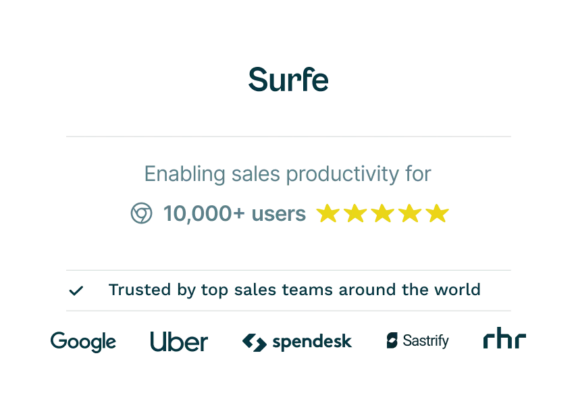
Get started for free
Step 1 takes 30 seconds. No set up or credit card required. 20 free email finder credits.
Step 2 – Create a property for LinkedIn URLs in your CRM
This one sounds technical, but it’s actually super easy, takes one minute, and is ultra important for this feature to work as intended.
It’s very possible, if not very likely, that some of your CRM contacts have the same name. If you have 2 John Smiths in your CRM, Surfe won’t know which LinkedIn account to compare their details against. It can lead to errors and duplications. So, what we do is always make a note of a LinkedIn contacts profile URL. Every LinkedIn user has a unique, individual profile URL. Because of this, there’s no mistaking a CRM contact for their namesake. It’s just another precaution we’ve taken to ensure you can depend on us to keep your CRM data fresh.
You can learn more about how to create a new property in your CRM and tell Surfe that that’s where you want us to track LinkedIn URLs – in reality it only takes a minute to set up this property.
Step 3 – Sit back and let Surfe compare the data while you sell
Surfe is maintaining data accuracy for thousands of users. Each of those users has thousands of CRM contacts. The scale of the operation is pretty phenomenal, so to make sure we can maintain stability (and for a few other technical reasons) Surfe scans the contacts in your CRM in daily cycles. You’ll need to wait for one of these cycles to complete for Surfe to give you a list of contact’s that need updating.
In the meantime, why not explore some of Surfe’s other features like:
- Finding email addresses on LinkedIn
- Exporting email addresses in bulk from LinkedIn Sales Navigator
- Adding LinkedIn contacts to your CRM
- Bring all your favorite tools to LinkedIn
For the best results, we recommend you come back in 48 hours – Surfe will then have a list of contacts you can review and individually update in one-click.
Step 4 – Update your CRM contacts
Once a cycle has been completed, you’ll be able to find a list of contacts that need updating in the Surfe side panel. The Surfe side panel is visible from any LinkedIn page.
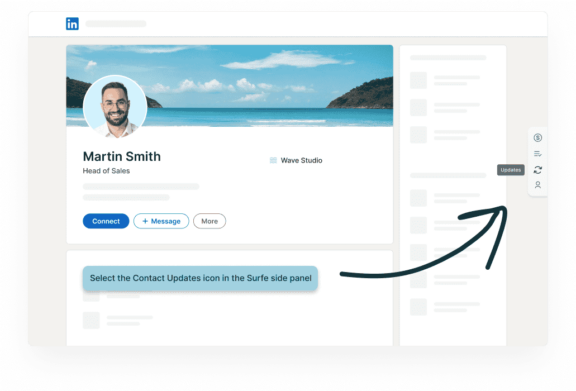
In the side panel, select the Contact Updates icon to reveal the list of contacts that need updating.
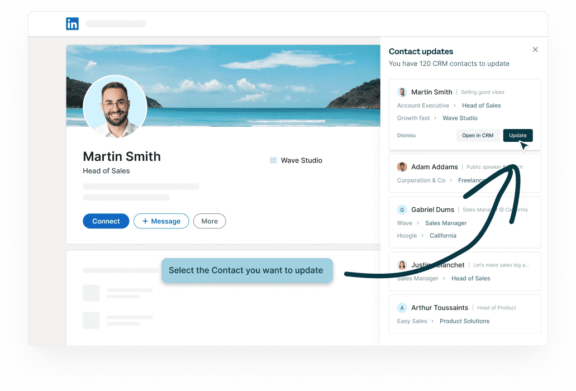
In the list of contacts, you’ll see their name and profile picture. Beneath this, you’ll see the current contact data in gray and what it needs updating to in blue. Click Update, which will open a panel focusing on that contact. Here you can review the updated information in more detail and confirm the update in one click before moving on to the next contact.
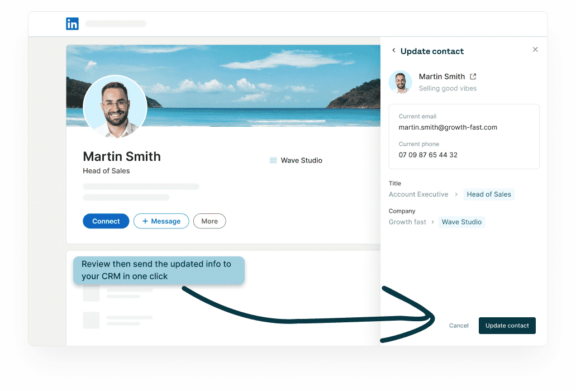
Here’s the magic part. We don’t just update their position or company in your CRM. We automatically find their new email address for you too.
How Surfe find’s professional, validated email addresses on LinkedIn
Surfe achieves a 93% find rate of email addresses through its intelligent cascade system.
The email finder for LinkedIn works by providing you with access to Apollo, Dropcontact, RocketReach, and Hunter natively within LinkedIn. These are the top performing tools globally and they are included in your Surfe plan. We’ll check each tool one-by-one until we find the contact details you’re looking for.
This all happens automatically. You don’t need to lift a finger. Every time you click ‘Update’ in the Contact Updates panel, we will automatically scan for their new, validated, professional email address and update it in the CRM.
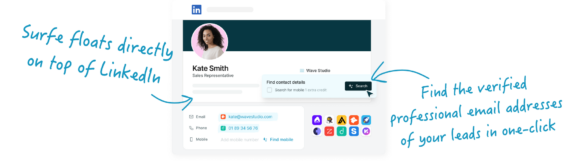
This feature is available at any time for any contact on LinkedIn. Simply visit their profile, click ‘Add to CRM’, and then click ‘Search’. We’ll add that LinkedIn contact to your CRM (along with all the data that is available on LinkedIn) and then we’ll run them through our intelligent cascade to locate their email address. So it’s just one click to scan the top 4 enrichment databases without leaving LinkedIn.
But if one click per contact isn’t quick enough for you, just head over to LinkedIn Sales Navigator, select all the contacts in your lead list, and click ‘Export to CRM’. Congratulations, you’ve just added your entire lead list to your CRM and located all of their email addresses in bulk.
Let’s wrap it up!
Maintaining accurate CRM data is crucial as businesses risk losing about 12% of their revenue annually due to ineffective data management, with contact data degrading by approximately 22.5% each year.
To combat this, Surfe automatically syncs CRM records with LinkedIn profiles, ensuring data remains current and accurate. It not only prevents data decay but also enhances outreach efforts by updating contact details and finding new email addresses in real-time.
By connecting your CRM to LinkedIn via Surfe, you can streamline data management processes, reduce the risk of lost deals due to outdated information, and ultimately safeguard your revenue.
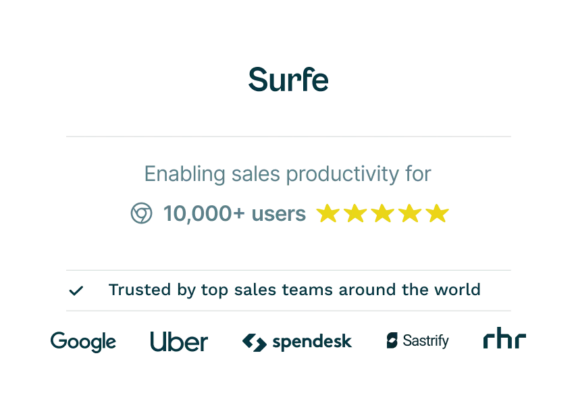
Clean your CRM data now
Let Surfe do all the manual work while you focus on what matters: selling.
20 free email finder credits when you sign up.
FAQs about keeping CRM data updated
1. How does Surfe ensure the accuracy of data updates from LinkedIn to CRM?
Surfe automatically compares the contact data in your CRM with their LinkedIn profiles daily. It notifies you of discrepancies and updates the CRM records in real-time when changes occur on LinkedIn, ensuring the data remains accurate and up-to-date. Surfe knows that it is taking the correct information from the correct LinkedIn profile and putting it into the correct field in your CRM because of the mapped LinkedIn URL. Each user has a unique LinkedIn URL and this allows us to specifically match a unique LinkedIn profile with a CRM contact.
2. Is Surfe compatible with all CRM systems?
Surfe is compatible with Salesforce, HubSpot, Copper, and Pipedrive. There is also a lite version of Surfe that operates with limited functionality (but includes the intelligent email cascade) that can be integrated with Google Sheets for free.
3. What happens if there are duplicate contacts in the CRM? How does Surfe handle that?
Surfe uses unique LinkedIn profile URLs to distinguish between individuals with the same name in your CRM. This feature helps avoid errors and duplications by ensuring that the updates are applied to the correct contact record.
4. Can Surfe update other contact details besides job positions and company affiliations?
Yes, Surfe not only updates job positions and company affiliations but also fetches new email addresses and can update other pertinent details as they are available on LinkedIn. This ensures that all aspects of a contact’s profile are current.