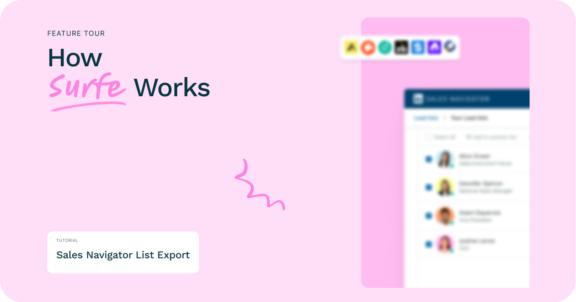How to Export B2B Email Addresses from Sales Navigator to Pipedrive
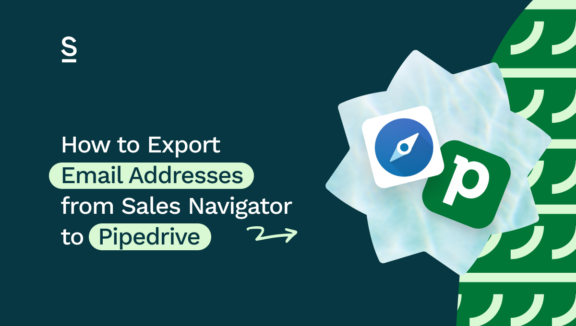
There’s a counterintuitive paradigm that exists in sales: only 39% of a sales rep’s time is spent selling.
You’d be right in thinking that’s counter productive, but it’s the frustrating reality of the majority of sales reps.
The list of other tasks that get dumped onto sales reps is endless, but most SDRs and BDRs report that identifying highly qualified leads, sourcing validated contact details, and entering all of this data into the CRM are the primary culprits.
Manager’s talk so much about improving your sales efficiency, but with a daily workflow that is 61% admin, it’s always going to be hard to increase the number of meetings you book.
This article walks you through a solution so easy that you’ll be kicking yourself for not having implemented it sooner – and you can try it for free with no set up required.
We cover how to use Sales Navigator to build lists of leads that actually want to buy your product/service, how you can find the validated email addresses of your entire Sales Navigator lead lists in one click, and how to export all of this data to your Pipedrive CRM automatically, never having to worry about manual admin tasks again.
With this workflow in place, you’ll be able to reduce the amount of time you spend on admin, and flip the ratio so that the majority of your time as a sales rep is spent selling… which is how it should be, right?
Key Takeaways:
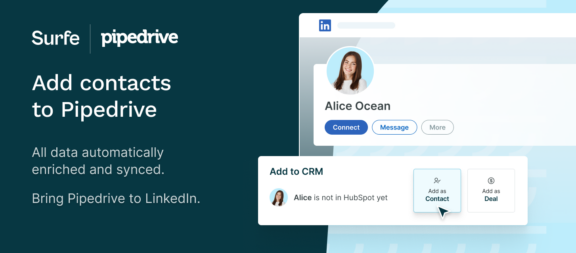
How to find leads on LinkedIn Sales Navigator
More than 40% of salespeople say that prospecting is the most difficult part of their job. It’s understandable why, given how much information you need to properly qualify a lead. It can take a good chunk of time to identify one qualified lead – doing it at scale can seem impossible.
But it simply comes down to the tools you’re using.
Once you’ve identified your Ideal Customer Profile, you can use LinkedIn Sales Navigator to almost instantly build lists of leads that are in market for your product or service.
If you’ve not already crafted your Ideal Customer Profile, we recommend reading this article:
To put it simply, Sales Navigator allows you to search LinkedIn’s enormous database of professional contacts. Look at your ICP, look at what type of company they work in, what their position is, how long they’ve been there (the more detailed your search, the more qualified the results will be) and build a lead list based on these results.
Once you’ve found some promising leads, you can use LinkedIn Sales Navigator’s alerts to stay informed about their activities, which can give you an edge when it comes to pitching them, but also can reveal additional leads in the same industry who might be interested in your product.
You can also use the ‘people also viewed’ sidebar, which can get you in contact with people interested in similar topics as your initial prospects you’ve found through search.
Now you have a list of highly qualified leads, you’ll need to get the contact data for each prospect.
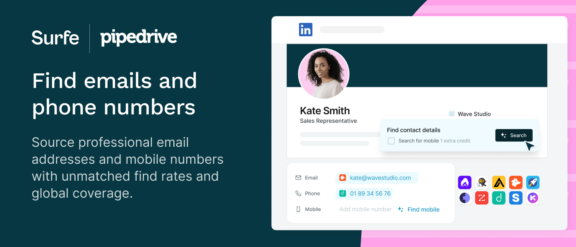
How to find email addresses when prospecting
Rather than trawl through their LinkedIn profile or comb through their website hoping to find an email address, there are email finder tools you can use that will scan through several databases to find their right contact information that you can then add to Pipedrive.
90% of sales teams have two or more enrichment tools because no individual database has every bit of contact data. Unfortunately, this means you might end up running the same search three different times just to get one email address. If you have a hundred contacts on your list, you could spend the entire day just getting their email addresses before you can even add one of them to Pipedrive!
But there is a better way to get that contact data: Surfe.
Surfe is a chrome extension that lets you get contact data straight from LinkedIn. It sits on top of LinkedIn, allowing you to find the email address of any lead from their profile.
When you find a prospect, click on their profile. From here, Surfe checks through multiple databases in a cascade until the email address is found. Surfe has access to Apollo, RocketReach, Dropcontact, and Hunter, which is how we have a 93% success rate when it comes to finding emails.
This is all done in one account, in one tab on your browser, so you don’t need to run multiple searches, or even navigate away from LinkedIn. Surfe Pro users can make an unlimited number of searches each month.
But when you have all that contact data, how can you export those email addresses from Sales Navigator into Pipedrive? Well, we’ve built a LinkedIn Pipedrive Integration that can do this for you.
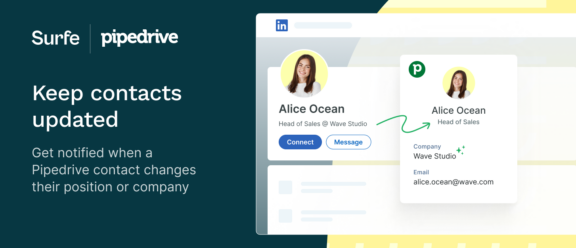
How to export contact data from LinkedIn Sales Navigator to Pipedrive
First, you need to connect your LinkedIn with your Pipedrive account. Once you’ve downloaded Surfe, and synced it with LinkedIn, just select Pipedrive on the CRM section, and you’re good to go!
Then bring up your Sales Navigator lead list and click ‘export to CRM.’
Surfe will start exporting these email addresses from Sales Navigator to Pipedrive, while also enriching and verifying their email addresses at the same time.
For Surfe to automatically find a contact’s email address when you export them to Pipedrive, you need to activate the following setting in your Surfe Dashboard.
Head to the Surfe dashboard (it’s the Surfe logo you’ll see at the top of LinkedIn).
In the settings window, ensure that this setting is activated: ‘Trigger email & phone enrichment automatically’.
It’s also best practice to ensure you have a property in Pipedrive that maps a contacts LinkedIn URL. This helps Surfe differentiate between contacts who have the same name and avoid duplicates, and even lets us notify you when a contact changes roles or company so you can update their contact data in your Pipedrive account.
You can learn more about Pipedrive Contact Management here.
Top 3 benefits of exporting email addresses from Sales Navigator to Pipedrive
Find and enrich email contact data with Surfe
Surfe’s email cascade gives you the best find rate on the market. We search multiple databases in sequence to find you the right email address for any contact, while your contact data is enriched at the same time! This saves you time running multiple searches, and saves you money by not needing multiple memberships to different databases.
Save admin time by exporting email addresses in bulk
Data entry and admin are some of the most time-consuming tasks a salesperson can do, and though they’re important, they don’t always result in a conversion.
Instead of manually entering each new contact into your Pipedrive CRM, you can use Surfe to bulk export email addresses from LinkedIn Sales Navigator directly to Pipedrive, saving hours of time each week.
By cutting that time down, salespeople have more time to focus on building relationships, learning more about their leads, and getting to close sales.
Improved email deliverability
When you find emails with Surfe, that contact data is sent through ZeroBounce’s validation process, which means increased reliability and deliverability. Any time you send an email, you know you have the best chance of reaching that contact, as the email was checked and validated when first put into Pipedrive, and is then rechecked and validated every time Surfe scans your contact data.
Let’s wrap it up!
Prospecting is one of the most important stages of the sales process, but it doesn’t need to take hours of your time every week.
Use LinkedIn Sales Navigator to search for and build a lead list based around whatever criteria best fits your ICP. Once you have a prospect list built on Sales Navigator, you can find their emails directly in your browser with Surfe, and then export the email addresses from Sales Navigator directly to Pipedrive with just one click! This information is validated and enriched at the first point of contact, and can be updated with one click whenever it needs a refresh.
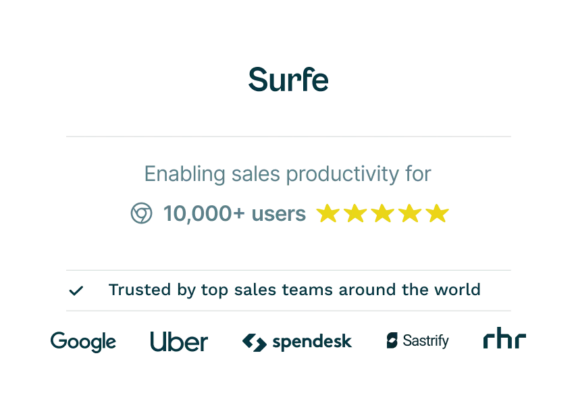
Pipedrive admin made easy
Add LinkedIn contacts to Pipedrive in one click, find their verified email address, sync messages to your CRM, and close more deals when LinkedIn is connected to Pipedrive with Surfe.
FAQ about exporting email addresses from Sales Navigator to Pipedrive:
How do I find the email addresses of my leads in LinkedIn Sales Navigator?
Certain leads might have their email listed on their profile. If not, you can use an email finder tool like Surfe to scan through email databases until it finds the right email for that contact. You can do it in bulk, finding dozens or hundreds of email addresses quickly and easily.
How do I export contacts from LinkedIn Sales Navigator to Pipedrive?
You can export contacts from LinkedIn Sales Navigator in bulk using the Surfe Chrome extension. Simply install the chrome extension and sign into Pipedrive and then head to LinkedIn Sales Navigator. You’ll now see the option to export these contacts in bulk from Sales Navigator to Pipedrive.
Can I get leads from social selling?
Social selling is the practice of using social media to improve the selling process, often building strong working relationships that ultimately have a better chance of converting.
If you have Pipedrive as your CRM, they provide tools and guidance to make social selling easy. You can learn more about social selling with Pipedrive here.