LinkedIn lead generation: the only guide you need to read
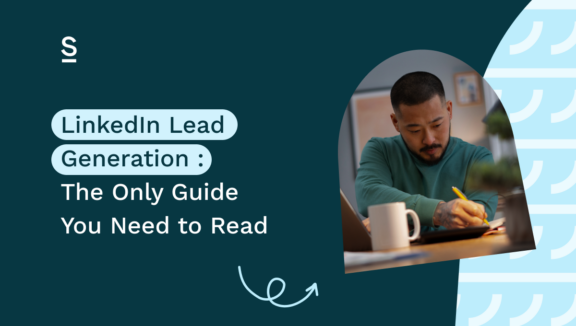
LinkedIn lead generation: every sales rep’s favourite task.
Just kidding.
We get it. You know your hottest prospects are hanging out on LinkedIn, but finding the promising ones, engaging with them in the right way, finding and exporting all their details into the CRM….it’s a lot of admin time. And outreach admin never feels great, but it’s particularly painful when you’re racing to meet sky-high targets.
It’s a common problem – in fact, more than 40% of salespeople say prospecting is the most challenging part of the role.
But we’ll let you in on a secret: generating leads doesn’t have to be this way.
Imagine if you could cut down LinkedIn lead generation times. Scale the amount of leads you’re bringing in instead. Be responsible for more closed deals. Start racing ahead of your competition. Sounds too good to be true? Nope.
Let us explain. In this blog post, we’ll walk you through how you can do just that by covering what LinkedIn lead generation is, its common challenges, how to generate highly qualified leads on LinkedIn , and how Surfe can help.
Key highlights:
- Understanding LinkedIn lead generation
- Common challenges in LinkedIn lead generation
- How to generate more highly qualified leads using LinkedIn
- How Surfe solves LinkedIn challenges
- A step-by-step guide to using Surfe for LinkedIn lead generation
Without further ado 👇
Understanding LinkedIn lead generation
First things first, let’s answer the obvious for any newbie sales reps out there.
What is LinkedIn lead generation?
LinkedIn lead generation involves using LinkedIn – the social media platform for professionals – to find key prospects for a business to sell to. LinkedIn features like Sales Navigator and InMail are built for finding, reaching out to and building relationships with a business’s ideal customer.
In the world of B2B sales, no other social platform comes close to LinkedIn: in 2023, it reported 65 million decision-makers. 16.2% of LinkedIn users are active every single day. Thinking about it another way, your potential customers are probably on LinkedIn for exactly the same reason you are: buying, selling or promoting their own business. For this reason, it’s the perfect place for scoping out new leads, engaging with personalized messages and sending follow-ups until you get a call in the diary.
LinkedIn is a great lead generation tool thanks to powerful filtering tools: its paid tool LinkedIn Sales Navigator is fantastic for finding profiles that exactly match your ICP. If you’re just starting outreach or don’t have access to the tool yet, its search function is still very comprehensive.
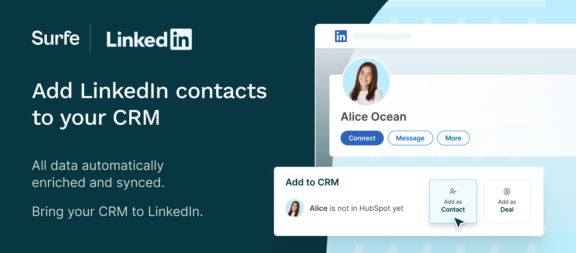
Common Challenges in LinkedIn Lead Generation
So, we’ve discussed what LinkedIn is good for and why it’s used for lead generation. But we’ll take a guess and say you’re not reading this article because it’s working perfectly for you, you’ve got leads coming out of your ears and all your metrics are perfect.
If you are…congratulations (we’re not bitter. No really, we’re not). For everyone else… we’ll bet that you’re facing these common LinkedIn lead generation challenges:
- Identifying quality prospects: LinkedIn’s huge user base is both a blessing and a curse. Sifting through a lot of people is time-consuming, plus, you’re battling with differing job titles, unclear hierarchies, in-market or not in-market…and that’s before we’ve even got to speaking with the actual people themselves.
- Finding accurate contact information: Once you’ve found someone who looks promising, finding all their contact information often involves a lot of googling, switching between tabs and using a plethora of tools.
- Manual data entry: pulling all this data into your CRM manually is time-consuming. Plus, there’s room for human error – particularly when you’re trying to hurry the process along to hit your targets.
It’s clear: we could all use something to make this process simpler, faster, and more accurate.
Let’s jump into some solutions.
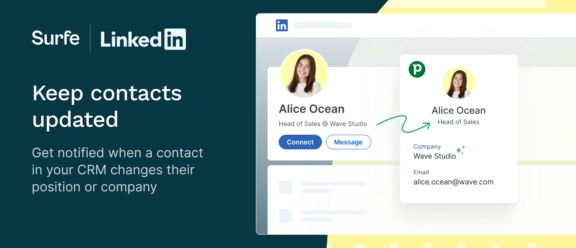
How to generate more highly qualified leads using LinkedIn
Don’t worry: we’re not going to tell you to optimise your LinkedIn profile, run retargeting LinkedIn ads or start a high-quality lead generation campaign. That’s not to say LinkedIn content isn’t important – but it’s a slower burn. If you need qualified leads today, keep reading:
Find the right people
Understand your ICP: take some time to get clear on who you’re looking for (this isn’t always a given if you’re working for an earlier-stage company). This advice should come from the top – but make sure you know the key characteristics this profile will show on a Linkedin account.
Use advanced filtering: forget trawling through endless lists of names and titles. Use LinkedIn’s advanced filtering to narrow down your search. Filters you can use include job title, function, location, and seniority – or you could filter by company revenue, headcount, team size and industry. Tip: the second-degree network filter is great, as prospects are more likely to accept a connection request from someone they have in common with.
Use job keywords: filtering not throwing anything up? This might be because your ICP hasn’t filled out their LinkedIn profile properly. Keywords are your best friend here – if anything, they’ll have filled out their job title.
Locating their contact information
Profile scanning: if you’re in a rush, it can be easy to miss the ‘contact info’ section of a profile. No joy? Take a look at the banner on their profile, or their ‘about’ section.
Pulling details to your CRM
Export LinkedIn contact data to a CSV: don’t get too excited here. Depending on privacy settings, key information like email addresses may not be accurate. Plus, you’ve then got to add this CSV into your CRM – and make sure you’re not duplicating or confusing any data already in there.
Using an extension: again, there are tools out there that can do this for you – and it’s dependent on what CRM your business uses. You’ll often have to combine tools to get all the information you need – for example, one might pull email addresses, and another might pull phone numbers.
A word on keeping CRM data clean: this is key to make sure every lead you pursue is high-quality, and up-to-date. You don’t want to reach out to someone only to find out they’ve changed industries, or have a different job title. Regular maintenance of your CRM is something all your team should have in their diaries.
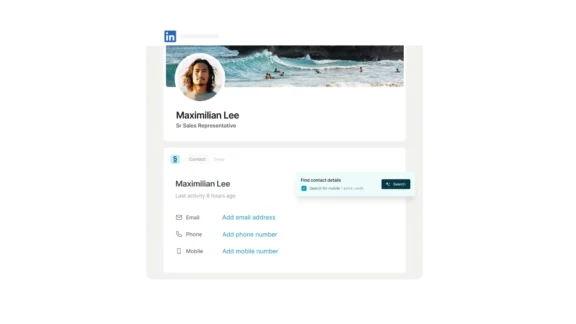
How Surfe solves LinkedIn lead generation challenges
So, we’ve run through how to generate more qualified leads using LinkedIn…but what if there was a tool that could do this all for you?
Introducing Surfe.
It’s built to make the whole LinkedIn lead generation process *way* more productive. You’ll save time, without compromising on accuracy.
We’re talking about a higher volume of leads for your outreach, and every single one will be genuinely qualified. And no, it’s not magic – it’s just really, really clever. Let’s take a look at how Surfe automates and streamlines the lead generation process on LinkedIn:
Finding and validating contact info: say goodbye to meticulously reading a LinkedIn profile in case an email address is hidden in there. Or using multiple tools to find, and then cross-reference, contact details to make sure you’ve got it right. Instead, Surfe aggregates the best email and phone scraper tools into one waterfall enrichment tool out there to instantly deliver the contact details. It’s got a 95% accuracy rate, and you won’t even need to switch tabs.
Direct CRM integration: so, you’ve got some great leads and you’re confident your contact info is correct. Rather than painstakingly pull this data onto a CSV, and then upload this CSV to your CRM, Surfe will do it for you. Whether you use Hubspot, Salesforce or any other major platform, all you need to do is click a button and it’s in there (nope, still not magic).
Keeping CRM data current: because Surfe automatically connects to your CRM, it can see who’s already in there, who’s already been reached out to and if there’s any data that’s out of date. If there is, it’ll update it – but you don’t need to worry about duplicate data slipping through the net. Instead, you’ll be able to present a list of leads you know are up-to-date to your team. Nice.
Sold? Let’s show you how this works in practice – we haven’t even told you the best part yet.
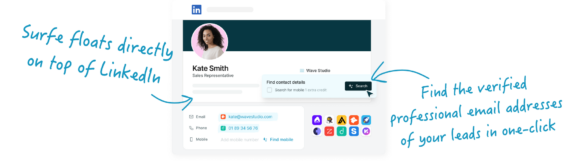
A step-by-step guide to using Surfe for LinkedIn Lead Generation
We’ll get to the point: one of our users’ favourite things about Surfe is how quick it is. You can find and pull accurate contact info within one minute. Let’s take a look at how.
First things first, getting Surfe connected with your CRM:
- Sign up for and install Surfe on Chrome. It’s free – no credit card needed!
- Surfe will automatically open LinkedIn. Hit ‘get started’.
- Surfe will ask you to choose the right CRM you want to connect to.
- Go back to LinkedIn and give access to your CRM. That’s it!
And here’s where the magic happens: finding validated email addresses and exporting them in one go:
- Once you’ve found a LinkedIn profile you like the look of, click ‘add a Contact’. Contact data, plus their name, company, position and time in the company will all be automatically populated and uploaded to your CRM of choice.
- Then, hit ‘search’. Their email address should pop up in seconds. Tip: you can also automate this in the Surfe dashboard, so we automatically search for the right email address.
That’s it. Easy!
Let’s wrap it up!
LinkedIn is one of the most powerful tools in a sales rep’s lead generation strategy – but only if it’s used efficiently. With targets growing bigger by the day, you need to find a sustainable way to scale your LinkedIn outreach.
Fortunately, Surfe has your back when it comes to your lead generation efforts. It automates the extraction and validation of contact information, and pulls this data through to your CRM in a matter of seconds. Want to say hello to your team’s new winning member? Go and take a look in the mirror 😉
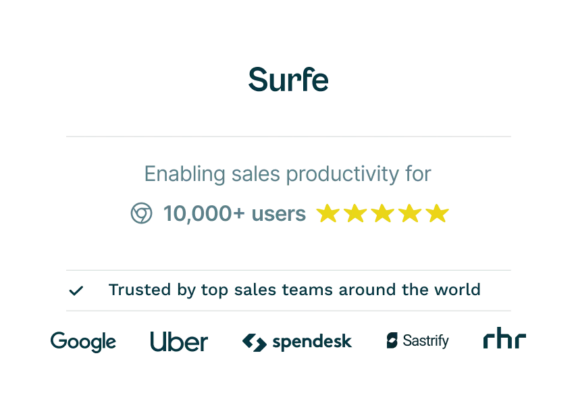
Make Surfe your LinkedIn lead generation secret weapon
Surfe simplifies the LinkedIn lead generation process by finding contact details, and automatically adding them to your CRM of choice. Start generating more leads for free today!
FAQs about LinkedIn lead generation
What is LinkedIn lead generation?
LinkedIn lead generation is the process of using LinkedIn to identify and connect with potential business prospects. Using advanced filtering or a tool like LinkedIn Sales Navigator, sales reps are able to find individuals who match their business’s ideal customer profile (ICP) and engage with them to build a new business relationship.
How to use LinkedIn for B2B lead generation
To use LinkedIn for B2B lead generation, follow these steps:
- Identify your ideal customer profile (ICP). Define their characteristics, such as industry, company size, job title and location.
- Use LinkedIn’s advanced search filters. Search for profiles that match your ICP by using filters like job title, function, location, and seniority – or you could filter by company revenue, headcount, team size and industry.
- Find your profile’s contact details. Look at the Contact Information section of a profile, the profile banner, or the About section. Or, use a web extension. Make sure to cross-reference for accuracy.
- Add new contact data to your CRM. Either download to a CSV, or use a tool like Surfe to automatically populate your CRM with the new contact’s details.
How to do lead generation on LinkedIn?
To use LinkedIn for lead generation, steal this template:
- Set up and optimise your own LinkedIn profile. Make sure it is professional, and clearly states what you do.
- Identify your target audience: understand who you are selling to, why, and what this demographic will look like on LinkedIn.
- Use LinkedIn Sales Navigator: LinkedIn’s paid tool is the best way to apply advanced filters that match your ideal customer profile to your search.
- Use InMail: send direct messages to prospects outside your network to start building a relationship.
- Find contact details: look at your lead’s profile, or use a scraping tool to pull their email address from the internet.
- Leverage automation tools: Use a tool like Surfe to automate tasks like finding contact information and updating your CRM.
How to use LinkedIn groups for lead generation
To use LinkedIn groups for lead generation, follow these steps:
- Join relevant groups: identify and join LinkedIn groups and LinkedIn pages that look like they would appeal to your Ideal Customer Profile (ICP). You can find these by using the LinkedIn search tool or asking current customers what groups they participate in.
- Participate: take part in conversations, share your own industry insights, respond to LinkedIn posts and share case studies (your LinkedIn marketing team is a great source of this). Use this digital marketing strategy to help your target audience, not sell to them, to establish yourself as a trustworthy voice in the group.
- Connect with other group members: aim to do this by providing LinkedIn content marketing resources they will find useful such as webinars, or having a friendly chat, rather than reaching out directly with your proposition and a call–to-action.
- Be patient. Remember that building trust and authority in a LinkedIn group takes time. But once you’ve done so, your conversion rates will skyrocket.
How to use LinkedIn for lead generation
LinkedIn is one of the most valuable tools sales executives can use to generate high-quality leads. To generate leads on LinkedIn, we recommend keeping your profile up to date, taking advantage of powerful filtering capabilities to find ideal customers, sending personalised messages and focussing on providing value. Alongside sponsored content, message ads and ad campaigns in campaign manager run by your marketing team, this will help you build a great brand presence. Once you have found a prospect that you believe is ready to buy, use a tool like Surfe to find their contact details and export them to your CRM.


