Product updates: Introducing SurfeSync, the new layout within LinkedIn
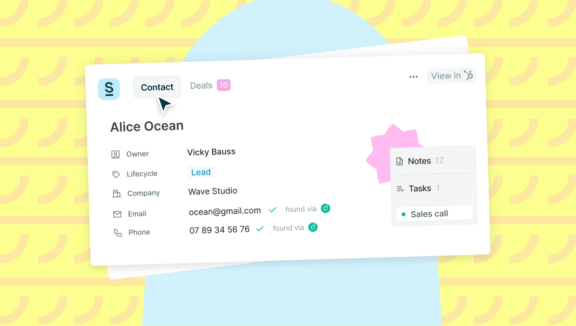
As we strive to offer the best user experience, we are constantly innovating💪🏼.
Today, we are introducing a new and unified Surfe layout within LinkedIn to help create a better, more streamlined experience that lets you focus on what matters: Selling more💸 and selling better.
What is SurfeSync?
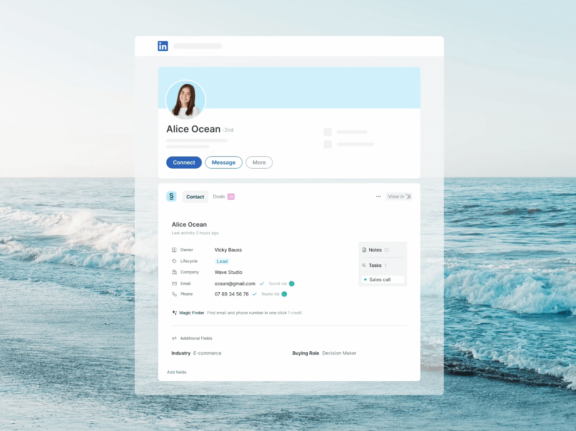
SurfeSync is your new, unified window to CRM through LinkedIn.
The old Surfe experience had all your options scattered around LinkedIn. Now, SurfeSync brings all the features of Surfe in LinkedIn into one convenient location.
You can still:
- Enrich emails and contact details
- Create, edit and assign tasks
- Create and sync tasks
- Create, and edit deals and change deal stages
- Switch companies and contacts
- And more…
But now in a new fresh design. It’s never been simpler!
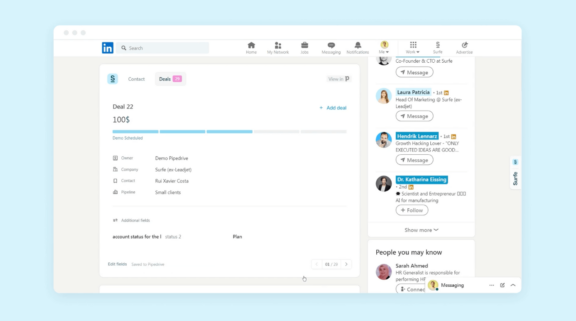
The new unified window to your LinkedIn by Surfe now collects all the info you need in one place and divided into two tabs: Contact and Deal:
1- Contact Tab:
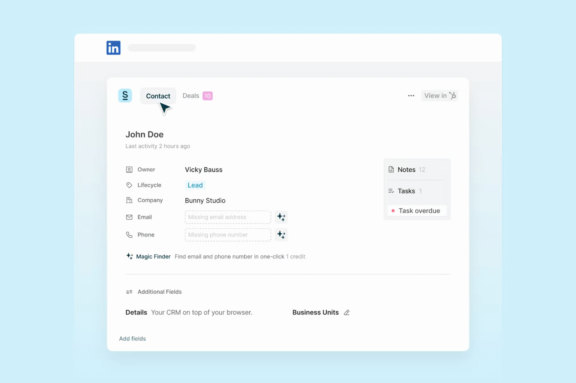
In the Contact tab you will see all the details of your contact and all actions possible:
- Contact details: Name, email, phone number lead status/ life-cycle stage
- Activity details: Company, Last activity, no. of active tasks
- Default fields: Active default fields mapped from CRM and the option to edit them
- Actions: Options to add a contact to Salesloft, create notes and tasks for this contact. Also, the ability to go to CRM, update CRM, and also switch the company of a contact.
2- Deal Tab:
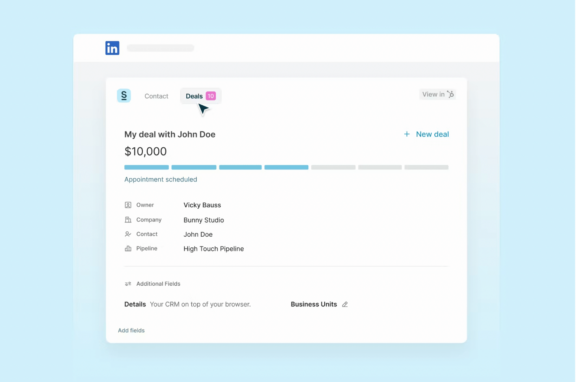
In the Deal tab, you will have all the details and available actions for deals related to said contact.
- Number of deals: on the deals tab you will find a small number that denotes the no. of details related to that contact.
- Deals details: More streamlined view that shows the value of the deal, title, stage, pipelines and other mapped fields.
- The carousel: You can easily use the arrows to go through the different deals if the contact has more than one deal related to them.
- Actions: From the Deals tab, you will be able to add deal easily, change deal details such as: title, value, label, stage, and edit default field details and change the pipeline.
We need your help🙏🏼!
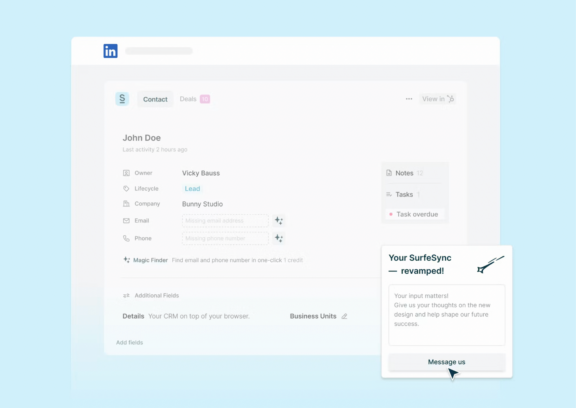
We’re all about catching the best user experience waves and delivering the top product. ✨. That’s why we need your help!
Surfe Sync is new, and we are working and will keep working on perfecting it, so please message us and let us know your feedback and opinions about the new design so we can make it even better!
Your feedback shapes the future of our design! So let’s hear your voices📢.
Enter: The new and improved Add to CRM
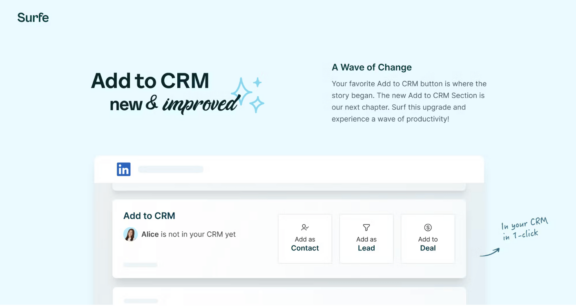
Our story began with that button → Add to CRM, and it kept doing it’s best since our inception, but now is the time for a wave of change!
As part of our new re-design for all Surfe elements in a pursue to make things slicker and simpler, we are proud to show you what we cooked for our beloved “Add to CRM” button:
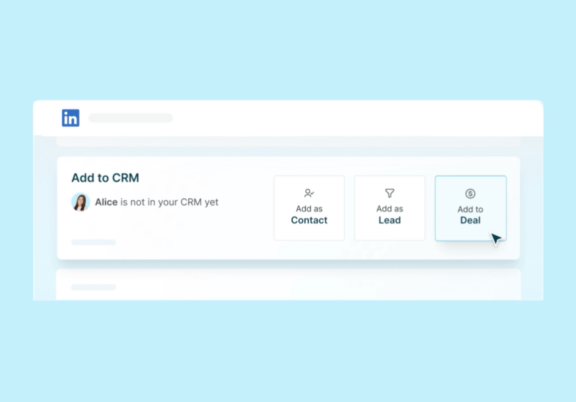
The new design make it easier and more pronounced for our dear Surfe squad to add a new contact and/or company to their CRM.
Whether its linking and old contact to CRM or adding a new one, the choices are now crisp, clear and better designed so you don’t need to worry about choosing the right button.
What’s next?
Today’s release represents another step toward a simpler, flowy, and intuitive experience.
Stay tuned as more awesome changes keep unfolding in the coming days!
This is just the beginning and we are excited to have you on our journey.


