Product updates: Notes Templates & Rich Text, Zerobounce Integration
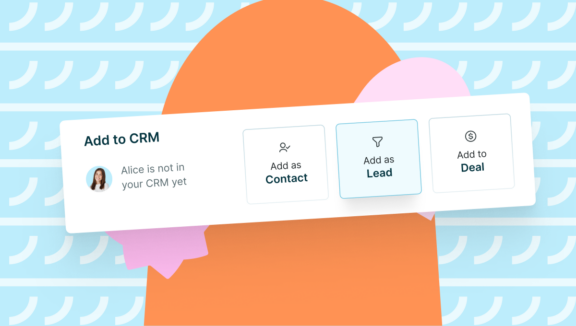
🆕 Life-Saving Notes Templates
What’s better than jotting down your thoughts and all the little details about your prospect directly on LinkedIn, without having to switch to the CRM?
Well, we thought being able to save & reuse some repetitive content was pretty cool.
Introducing: Note Templates!
With this life saver, you can create templates that can be accessed with a couple of clicks. Personalize and tailor the content of your notes to easily structure your notes, while saving some time. You’ll never have to start your notes from scratch, inserting the same headlines and bullet points over and over again.
Surfe will sync notes with your CRM, but the template will be stored locally on our end, so you needn’t worry about messing up your database.
We wanted to make your note-taking experience smoother and add some peace to your day.
Here’s how it works:
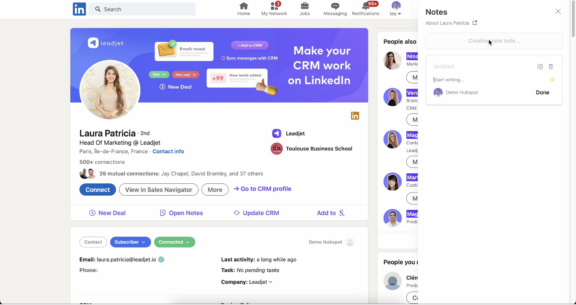
🆕 Notes Support Rich Text
Writing down a bunch of notes about your deal, only to get lost in the endless text and struggle to extract the crucial details when you need them… Pretty frustrating, isn’t it?
To help you visually structure your notes, make them more clear and navigable for you and your teammates, we added Rich Text.
Rich text means you can write in bold, italics, and underlined and strikethrough!
Select different font sizes and include headings & subheadings. You can also create numbered or bulleted lists and even add quotes!
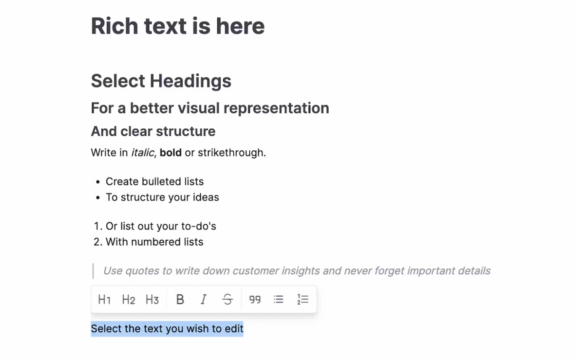
🆕 Choose companies to be sent to CRM
Previously, if you wanted to add someone working in several companies, Surfe would identify the most recent position listed on their LinkedIn profile and only synchronize that.
However, it often happens that people occupy posts at multiple companies simultaneously: they can be freelance and work on different projects, or have a staple position with a side-hustle they’re passionate about.
Some of these positions or companies may be relevant to your business and target audience, some may not. To eliminate confusion, we wanted to let you choose the company that gets recorded in your CRM.
The update lets you select the job title & the company you wish to attribute to your contact inside your CRM. After clicking “Add to CRM” a pop-up window will let you pick from all of the options from their LinkedIn profile.
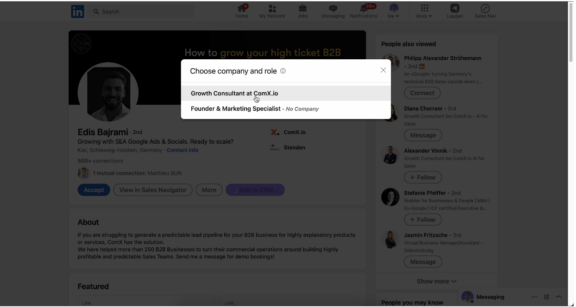
🆕 The Long Awaited Zerobounce Integration
For those who have been waiting for the Zerobounce integration – we’re happy to bring it to you!
But if you’re reading and thinking: “Huh? What the heck is Zerobounce and why should I be excited?”, we’ll break it down.
Essentially, Zerobounce makes sure that all your emails actually get delivered to the recipients. When you search for professional contact information, email finder tools may sometime provide you with emails that can bounce (if they’re outdated or, who knows, abandoned). Zerobounce makes sure that this doesn’t happen.
To make sure your emails reach every customer, you can combine the cascading effect of email enrichment tools (when Surfe tries all the tools you connect until it finds what you’re looking for) and Zerobounce.
For Tech geeks (more updates!)
- Notes can be saved with Ctrl+S shortcut
- Support Saved Searches in SalesNav
- Ignore some LinkedIn URLs to avoid errors
- Truncate floating point numbers display
Bug fixes
- Fix Notes not saving if only title was edited
- Fix SalesNav API queries & support new layout
- Fix multiple layer induced error
- Fix Smart Conversations
- Fix SalesNav integration after layout change
- Fix personal emails not being sent to CRM
- Fix {current_position} template placeholder
- Fix “invalid message” error on empty SalesNav bubble conversations
- Fix duplicate company when different name after adding new Contact
- Onboarding steps more stable
- Improve error handling


